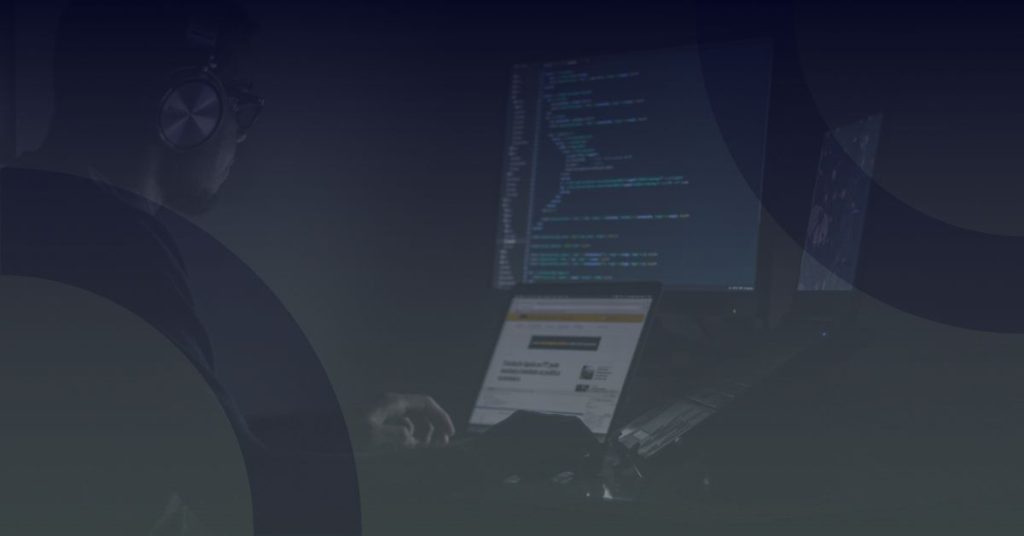Need help utilising new features on Windows 10? Read more here
Windows Hello
Windows Hello is a more personal way of signing in to your windows 10 devices with just a look or touch. You’ll get enterprise-grade security without having to type in a password.
How does Windows Hello keep my information private?
Most PC’s with fingerprint readers are ready to use Windows Hello now, and more devices that can recognise your face and iris are coming soon.
Go to Start ![]() , then select Settings
, then select Settings ![]() > Accounts > Sign-in options to set up Windows Hello. Under Windows Hello, you’ll see options for face, fingerprint or iris if your PC has a fingerprint reader or a camera that supports it. Once you’re set up, you’ll be able to sign in with a quick swipe or glance.
> Accounts > Sign-in options to set up Windows Hello. Under Windows Hello, you’ll see options for face, fingerprint or iris if your PC has a fingerprint reader or a camera that supports it. Once you’re set up, you’ll be able to sign in with a quick swipe or glance.
Note
You might be asked to add a PIN before you can set up Windows Hello.
Get other guides to learn the basics
Windows 10 revolutionises the way you use your apps. Click Here to view our free Quick Start Guides for the new versions of your favourite apps such as Microsoft Word, Excel, PowerPoint and more.